
If the digits on your Echo Dot with Clock are too bright or dim, you can adjust the setting in the Alexa app.
AmazonIt's the little things that drive you crazy, isn't it? Like forgetting to lower the volume on your Alexa speaker before bed, or an Echo Dot with Clock so bright you could land an airplane by it. Amazon smart speakers and displays are pretty great, but these little grievances can really gnaw at you.
I hear you -- I could stock a PetSmart with all the technological pet peeves I've collected over the years, and Alexa gets no free passes. But I also doggedly pursue solutions, which is what I bring you today.
In no particular order, here are five of the most annoying problems I've had with my Amazon Echo devices and what I've done to solve them.
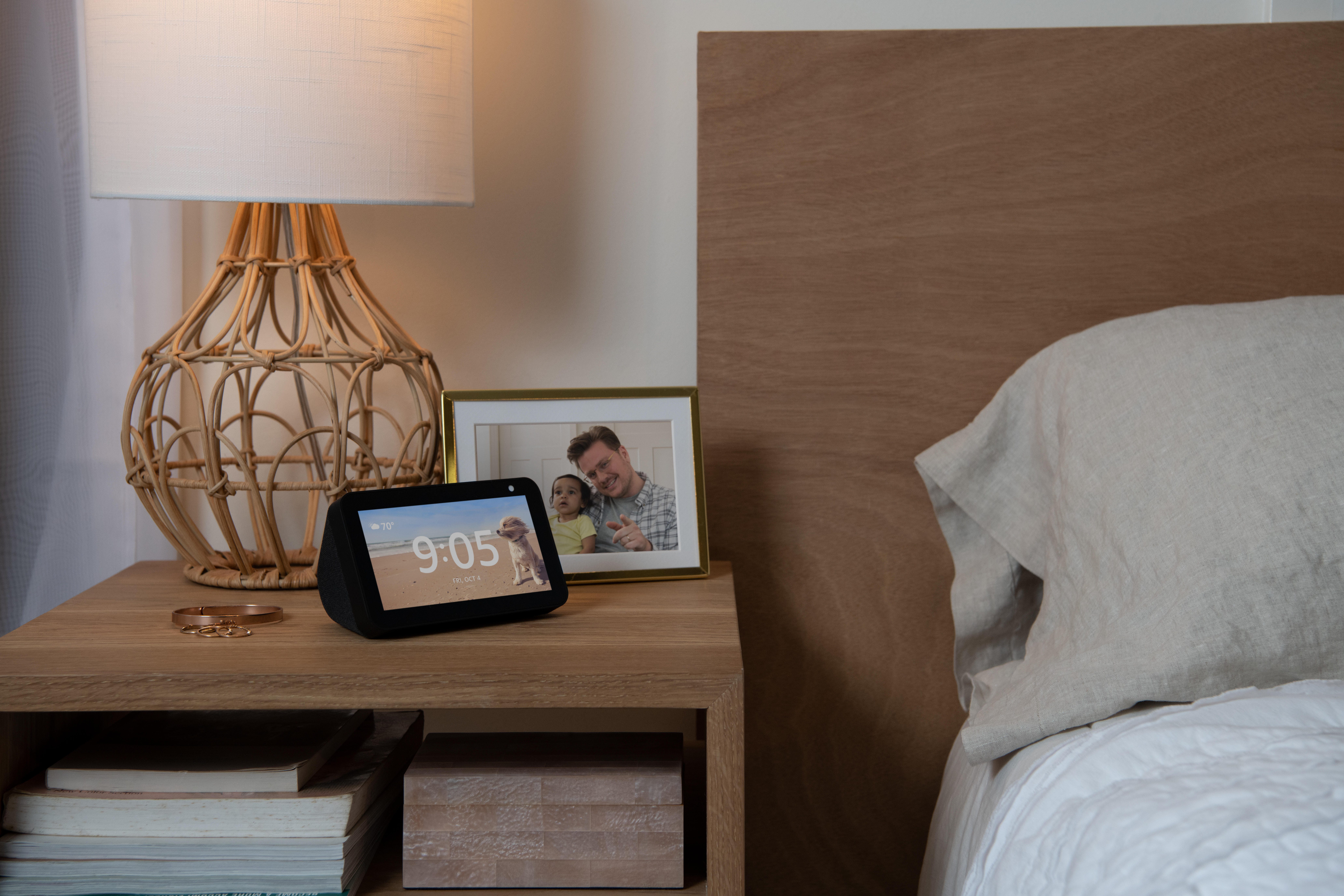
You can get Alexa to respond with a whisper if you whisper when you give the voice command.
AmazonAlexa, would you please pipe down?
No one wants Alexa shouting at them in the middle of the night. But if you were rocking to some pre-bedtime bangers and forgot to lower the volume when the lights went out, "startled" is an understatement for what you'll be when you roll over and ask, "Alexa, what time is it?"
There are actually a few ways to handle this:
- Lower the volume as part of your bedtime routine: If you have a routine set to trigger every night when you say, "Alexa, goodnight," you can add a command to set the volume to something comfortable (I like volume level 3 for nighttime).
- Create a routine to lower the volume at the same time every night: say, 10 p.m., if that's when you typically drift off to sleep.
- Use whisper mode: It's simple. Just whisper to Alexa, and your speaker will whisper back.

If you could land an aircraft by the light of your Echo Dot with Clock, try adjusting the brightness setting in the Alexa app.
Dale Smith/CNETYour Echo Dot with Clock can be viewed from space
The Echo Dot with Clock has an ambient light sensor that adjusts the clock's brightness based on how much light is in the room, but it doesn't always cinch it. Maybe you have a nearby nightlight throwing it off, or maybe you're sensitive to light when trying to sleep (i.e., you keep a roll of electrical tape handy for bedroom devices).
Here's how to tweak the Echo Dot with Clock's brightness:
1. Open the Alexa app, tap Devices then tap Echo & Alexa and LED Display.
2. Either turn off Adaptive Brightness or don't.
3. Adjust the slider (if you leave Adaptive Brightness on, the clock will still automatically change relative to the new position).
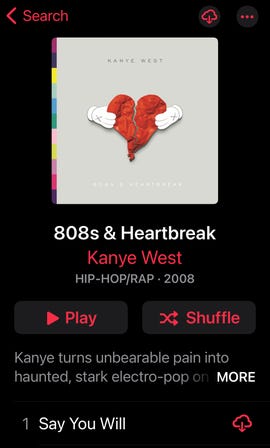
Kanye West's seminal album 808s & Heartbreak is available on Apple Music, despite Alexa's protestations to the contrary.
Screenshot by Dale Smith/CNETAlexa botches your musical request
I listen to Kanye West's 2008 masterpiece 808s and Heartbreak -- in its entirety -- several times a year, but Alexa reliably bungles the request every single freaking time no matter how I ask for it. ("808s and Heartbreak is only available with Amazon Music Unlimited," I'm always told, even though the album is very much available on my linked streaming service, Apple Music.)
To get around this or any other music request Alexa routinely borks -- like trying to get your Echo speaker to play anything by Chvrches (pronounced "churches") or !!! ("chk chk chk") -- I create a playlist in Apple Music, then ask for the playlist by name ("Alexa, play 'the greatest hip-hop album of all time' playlist," "play 'Chvrches' playlist," "play 'exclamation point' playlist, etc.).
Someone is named Alexa -- or Alex or Alexis
Considering the nightmare I experience when I'm on a call with an Amazon rep -- even if I mute the Echo Show 5 at my desk, another Alexa device elsewhere in the house invariably hears me every time I say the "A" word -- I can only imagine the horror if someone actually named Alexa ever came over (or worse, lived in the same house).
On those work calls, I've started using the code name given to Alexa on the Internet of Things podcast -- "Madam A" -- but that wouldn't work with an actual human named Alexa, let alone for my brother Alex, the utterance of whose name has accidentally summoned Alexa on more than one occasion.

You can summon your Amazon digital voice assistant with "Alexa," "Amazon," "Echo" or "Computer."
Chris Monroe/CNETI don't really worry about it when my brother comes over, since it happens so infrequently, but if you often find your Alexa devices perking up when you're not actually talking to them, you may want to choose a different wake word than " Alexa" ("Amazon," "Echo" or just "Computer" are also options).
1. Open the Alexa app and tap More in the lower right corner, then tap Settings.
2. Tap Device Settings then find the device whose wake word you'd like to change and tap on it.
3. Scroll down to almost the bottom and tap Wake Word, then tap which one you'd like to use.
4. Tap the back button (<) in the upper left corner twice to return to the list of devices; repeat as needed for your other Echo speakers or displays.
You and Alexa have a failure to communicate
Communication problems can hinder any relationship, but the upside to having them with a digital voice assistant is that there may be a technological solution. If it seems like the problem is with Alexa straight-up misunderstanding you (I know my acquired Kentucky drawl can sometimes get in the way of voice dictation), try using Alexa's voice training feature.
1. Open the Alexa app, tape More in the lower right corner, tap Settings, then tap Your Profile at the top.
2. Next to Voice, tap Create (or Manage if you've already done this before and want to redo it) and follow the prompts from there.
The Link LonkApril 30, 2021 at 06:15PM
https://www.cnet.com/home/smart-home/alexa-can-you-chill-quick-and-easy-workarounds-for-5-minor-issues/
Alexa, can you chill? Quick and easy workarounds for 5 minor issues - CNET
https://news.google.com/search?q=easy&hl=en-US&gl=US&ceid=US:en
No comments:
Post a Comment