If you're looking for an in-house Kanban solution that is as easy to deploy as it is to use, check out Kanboard. Learn how to install and customize this open source project management tool.

Image: istock/gorodenkoff
If your small business is looking for a better way to manage projects and you prefer an open source solution, there's one piece of software you can install on a data center server that will meet your needs well. That solution is Kanboard.
The Kanboard feature set includes:
-
A visual and clear task overview
-
Drag and drop tasks
-
Limit work in progress
-
Search and filter
-
Tasks, subtasks, attachments and comments
-
Automatic actions
-
Multiple languages
-
Multiple authentication backends
Let's get Kanboard installed on one of those Linux servers. This tool can be deployed on Linux, FreeBSD and Windows. I'll demonstrate on Ubuntu Server 20.04.
SEE: Linux service control commands (TechRepublic Premium)
What you'll need to follow this Kanboard tutorial
For this demo, you only need a running instance of Ubuntu Server and a user with sudo privileges.
How to install NGINX and PHP
The first thing we must do is install a web server and PHP. Kanboard will work with either Apache or NGINX--I prefer Apache (because it's the web server I deploy the most), so we'll go that route.
To install Apache and PHP, log into your Ubuntu server and issue the command:
sudo apt-get install apache2 libapache2-mod-php php-cli php-mbstring php-sqlite3 php-opcache php-json php-mysql php-pgsql php-ldap php-gd php-xml -y
When that installation completes, start and enable the web server with the commands:
sudo systemctl start apache2 sudo systemctl enable apache2
How to download and unpack Kanboard
We'll now download and unpack the latest version of Kanboard. Download the necessary file with the command:
wget https://github.com/kanboard/kanboard/archive/v1.2.18.tar.gz
Check the Kanboard download page for the latest release number. If there's a version newer than 1.2.18, substitute it in the command above.
Once the file has downloaded, extract it into the Apache document root with the command:
sudo tar xzvf v1.2.18.tar.gz -C /var/www/html/
Change the ownership of the kanboard data directory so that it's owned by www-data with the command:
sudo chown -R www-data:www-data /var/www/html/kanboard/data
How to access Kanboard
Believe it or not, that's the end of the installation. Open a web browser and point it to http://SERVER/kanboard (where SERVER is either the IP address or domain of the hosting server). At the login prompt, you'll use the default credentials of admin/admin.
Once you're logged in, you'll find yourself on the main Kanboard page (Figure A), where you can get to work.
Figure A

The main Kanboard page is ready to help you keep your projects managed.
How to change the admin password
Before you create your first project, you should change the admin password. To do that, click the profile drop-down in the upper right corner and select My Profile. In the resulting window, click Change Password in the left navigation (Figure B). Log out of Kanboard and log back in, and you're ready to create your first project.
Figure B
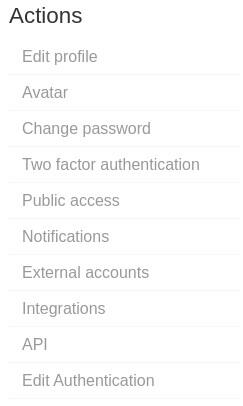
Accessing the Change Password option on Kanboard
How to customize Kanboard
Before you create your first project, you might want to go through the general settings (which can be accessed from the profile drop-down) and customize Kanboard to suit your needs. Once you're done, you can go to Settings | User Management to add users, who can then be assigned projects.
Try Kanboard today
Deploying Kanboard is about as easy as it gets. If you need an in-house project management tool, and you want one that's as simple to use as it is to deploy, you can't go wrong with Kanboard.
Also see
March 10, 2021 at 03:57AM
https://www.techrepublic.com/article/kanboard-a-simple-to-deploy-easy-to-use-kanban-board-for-project-management/
Kanboard: A simple to deploy, easy to use Kanban board for project management - TechRepublic
https://news.google.com/search?q=easy&hl=en-US&gl=US&ceid=US:en

No comments:
Post a Comment