You’d think an online search would be reliable, quick and easy. You type a few words or a question into a search engine, and you immediately get your answer. Unfortunately, you have to deal with a bunch of useless links clogging up your search.
If Google is your search engine of choice, there are plenty of things to like. In fact, there are a ton of features you may not even know about. Tap here for 10 advanced features that you’ll use all the time. Unfortunately, Google Search doesn’t always return helpful results if you don’t know exactly what you’re looking for.
Luckily, there’s a way for you to make the most out of the Google Search engine. If you’ve been having problems getting trustworthy Google Search results, give these five clever tips a try.
1. Filter search results by date
With this trick, you can tweak the dates of your results. Let’s say you’re researching, and you only want to find results from the past five years. If you filter by date, you can make sure old links aren’t clogging your search results.
This is also a helpful filter if you’re looking for news articles. You can make sure you’re getting timely news instead of reading old articles. It’s easy to miss a date and think a story happened only yesterday. In reality, you could be reading a story from 10 years ago!
Here’s what to do. First, type in your phrase. Then, tap on Tools, click on Any Time, and click on Custom range.

Then, a little box called Custom date range will pop up, along with a calendar. You can insert the start and end dates. This way, you’re filtering results to make sure you don’t get a single search result outside of these time boundaries.
From there, hit Go, and you’re one step closer to your perfect result!
2. Search within a specific website
Are you having trouble using a website’s search engine? For example, Reddit is a website that’s notorious for its terrible search tool. You can type in something specific, and you’ll still get unrelated results.
In cases like this, Google Search can save the day. All you have to do is search by a specific domain. To do this, add site: and the website’s URL to the front of your search. Here’s an example:

This tool is a life-saver when you’re researching. It cuts down on time you’d otherwise spend stumbling through confusing websites. This way, you can get what you need faster than ever before.
3. Want files instead of website links? You can search for that, too
So, typing site:URL in front of your search can make sure results are only from that specific website. But what if you’re not interested in articles, videos or other website links? What if you want PDFs or other types of files?
Here’s another secret that could save you hours. Just write filetype: at the beginning of your search. For example, if you want PDFs, write filetype:pdf in the search, along with your keyword.
Don’t forget that keyword, since this makes sure you’re receiving a specific type of PDF. Otherwise, you’ll get results for any PDF file on the internet!
This is useful if you’re looking for other file types, too. Need an Excel spreadsheet? Just hit filetype:xlsx along with your keyword into the search engine. Now you have access to any file on the web you could need. (As long as it’s publicly available, of course.)
RELATED: Why you should Google yourself now
4. Want even more specific filters? Run an advanced search
That’s right: Google’s got an advanced search that lets you narrow results by absolute specificity. You can search for results by language, region, last update, exact words or phrases and even more.
Fun fact: Google automatically filters results by your local region. If you’re in the U.S., you’ll probably only get results from North America. With the advanced search, you can change your filter to anywhere in the world.
You can even find images you have the right to reuse — which will save you from future copyright troubles!
All you have to do is tap Tools and then hit Advanced search.

5. Exclude keywords you don’t need
We saved the best for last with this one. If you’ve ever searched on Google and gotten results you don’t need, this is a life-saver.
With this trick, you can exclude keywords you don’t need. Just put a – before the words you want to exclude, and put a + before the words you need. Basically, Google matches words that have a plus at the beginning. The search engine will exclude any word with a minus sign.
Let’s say you want to see what the Komando site has to say about search engines that aren’t Google. Here’s what you’d type:
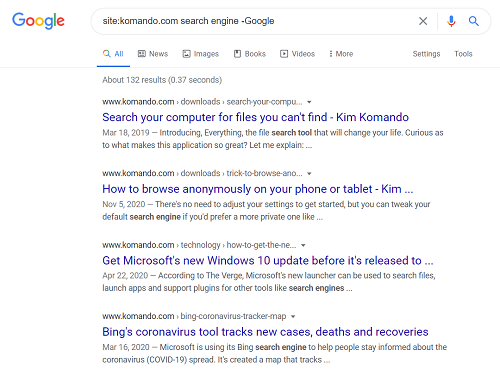
Here’s another tip: If you’re looking for a specific phrase, wrap it in quotation marks. This makes sure your results contain the full phrase — instead of just a tidbit of that phrase.
Now you can use the Google Search engine to its fullest extent. However, don’t forget that every step you take is being tracked. Tap here to erase everything Google knows about you.
The Link LonkDecember 01, 2020 at 03:30PM
https://www.komando.com/tech-tips/better-google-search-results/767229/
5 quick and easy tips for better Google Search results - Komando
https://news.google.com/search?q=easy&hl=en-US&gl=US&ceid=US:en
No comments:
Post a Comment